How to Send & Receive Faxes Online by Email or Computer
Link: https://bit.ly/2ZdycxR
Step 1 - Choosing A Free Fax Number
Try CocoFax’s 30 days free trial and get a free fax number from CocoFax. In fact, you can even choose your own fax number.
Once you are done with the signup process, you will be taken to your CocoFax dashboard. You can also access this dashboard through any computer just by logging into your account on CocoFax’s website.
Step 2 - Composing Fax on Your Dashboard(Fax from computer)
To send a fax, you simply have to click on the ‘New Fax’ button on the corner of the dashboard. This will open a fax creation popup.
Once the ‘New Fax’ popup has opened, enter the fax number of the receiver, which includes the recipient’s country code, state code, and his/her fax number.
For faxes exchanged within the US, the sender needs to add ‘1’ before the fax number. If the state number of the fax receiver is 987 with his or her fax code being 6543210, the sender shall enter the fax number as +19876543210
If you want to add a note to the fax, you can enter it in the ‘Add Text’ field.
You can also add a cover page to the fax if you wish. This page will appear as the first page on the receiver’s end.
At last attach the document that you intend to fax. CocoFax supports multiple file formats including pdf, doc, docx, xls, xlsx, png, jpg.
Step 2 - Creating Fax on Your Email Dashboard(Fax from email)
Open the email dashboard on your smartphone, tablet, computer and other devices. Or simply use the email client’s app or login into your email account in a web browser.
Navigate to the option of composing a new email. Once the new email popup opens, you can start to fill out the ‘To section where receiver’s fax number should be entered in the format of country code + state code+ fax number + @cocofax.net.
For example, if the receiver’s fax number is +19876543210, with +1 as the country code and 987 as the state code, you’ll just have to enter it as [email protected]
‘Subject’ (Optional)- Whatever you enter in the subject field will be shown as a note on top of the receiver’s printed fax documents. You can leave this field empty if you wish.
.
Email Body (Optional)- This refers to the place where you enter your email content, which in general, will appear as the cover page of the fax being composed. The information entered here will be presented as the first page of the document received on the other side. You can leave this field empty if you want.
Now here comes the most important part, the actual fax document. The document that you wish to fax needs to be added as an attachment to the email. The formats supported by CocoFax include pdf, doc, docx, xls, xlsx, png, jpg.
Step 3 - Sending Fax after Creation
Hit on the ‘Send’ button once the fax is finished. CocoFax will dial the receiver’s fax machine and transmit your fax with maximum encryption.
In one minute or so after the fax is delivered, you will receive a confirmation message on the dashboard, and on the email address you register with CocoFax about the delivery results, whether the faxing attempt is successful or failed with details such as delivery time, fax pages and so on.
The most common reasons for unsuccessful transmission are that the receiver’s fax machine is busy or turned off, or the fax number you have entered is incorrect. Rest assured that regular updates and checks from CocoFax’s expert team ensure no glitches on your side in faxing documents.
Conclusion
What once was unimaginable and even impossible, CocoFax did it and achieved online computer faxing effectively. If you were searching for a similar faxing solution, then here it is, go start using CocoFax right away.
In this video your will see hoe to send fax online
email to fax
fax from computer
fax to email
how to fax from email
how to fax from computer
email fax
send a fax online
fax by email
online fax
how to fax from gmail
faxing from computer
fax from email
receive fax to email
fax through email
#sendfax
how to fax online
#faxonline
******************************
Follow On Facebook: https://bit.ly/34j4XL9
Follow On Instagram:
Follow On TiTok:
Follow on Twitter:
Support the creator on Patreon:
Subscribe to WOW HD Vidz: http://bit.ly/2te2AZp
*******************************
For business inquiries or brand promotion:
[email protected]
*******************************
Thank you for your support and love.
MORE VIDEOS:
✔ Dental X Ray Procedure: https://youtu.be/V92fHfOjD0o
✔ Dental Chair with Operating Unit: https://youtu.be/9AsloRzqEnE
✔ Best Wallet for Women: https://youtu.be/jT0yteTS7u4
✔ Penaflix Printing Machine: https://youtu.be/QoZgiiF0cNI
✔ Electric Motorized Camera Slider Dolly: https://youtu.be/6LoOwxXikzc
✔ Motor Winding: https://youtu.be/ZArRzRqiMi8
✔ Woodworking (Wooden Cot Leg): https://youtu.be/6lFlBW-oTzM
✔ Woodworking (Wood Lattice Machine): https://youtu.be/VIWekw50WBE
✔ Woodworking (Wooden Leg): https://youtu.be/w00YIPJoYjw
Link: https://bit.ly/2ZdycxR
Step 1 - Choosing A Free Fax Number
Try CocoFax’s 30 days free trial and get a free fax number from CocoFax. In fact, you can even choose your own fax number.
Once you are done with the signup process, you will be taken to your CocoFax dashboard. You can also access this dashboard through any computer just by logging into your account on CocoFax’s website.
Step 2 - Composing Fax on Your Dashboard(Fax from computer)
To send a fax, you simply have to click on the ‘New Fax’ button on the corner of the dashboard. This will open a fax creation popup.
Once the ‘New Fax’ popup has opened, enter the fax number of the receiver, which includes the recipient’s country code, state code, and his/her fax number.
For faxes exchanged within the US, the sender needs to add ‘1’ before the fax number. If the state number of the fax receiver is 987 with his or her fax code being 6543210, the sender shall enter the fax number as +19876543210
If you want to add a note to the fax, you can enter it in the ‘Add Text’ field.
You can also add a cover page to the fax if you wish. This page will appear as the first page on the receiver’s end.
At last attach the document that you intend to fax. CocoFax supports multiple file formats including pdf, doc, docx, xls, xlsx, png, jpg.
Step 2 - Creating Fax on Your Email Dashboard(Fax from email)
Open the email dashboard on your smartphone, tablet, computer and other devices. Or simply use the email client’s app or login into your email account in a web browser.
Navigate to the option of composing a new email. Once the new email popup opens, you can start to fill out the ‘To section where receiver’s fax number should be entered in the format of country code + state code+ fax number + @cocofax.net.
For example, if the receiver’s fax number is +19876543210, with +1 as the country code and 987 as the state code, you’ll just have to enter it as [email protected]
‘Subject’ (Optional)- Whatever you enter in the subject field will be shown as a note on top of the receiver’s printed fax documents. You can leave this field empty if you wish.
.
Email Body (Optional)- This refers to the place where you enter your email content, which in general, will appear as the cover page of the fax being composed. The information entered here will be presented as the first page of the document received on the other side. You can leave this field empty if you want.
Now here comes the most important part, the actual fax document. The document that you wish to fax needs to be added as an attachment to the email. The formats supported by CocoFax include pdf, doc, docx, xls, xlsx, png, jpg.
Step 3 - Sending Fax after Creation
Hit on the ‘Send’ button once the fax is finished. CocoFax will dial the receiver’s fax machine and transmit your fax with maximum encryption.
In one minute or so after the fax is delivered, you will receive a confirmation message on the dashboard, and on the email address you register with CocoFax about the delivery results, whether the faxing attempt is successful or failed with details such as delivery time, fax pages and so on.
The most common reasons for unsuccessful transmission are that the receiver’s fax machine is busy or turned off, or the fax number you have entered is incorrect. Rest assured that regular updates and checks from CocoFax’s expert team ensure no glitches on your side in faxing documents.
Conclusion
What once was unimaginable and even impossible, CocoFax did it and achieved online computer faxing effectively. If you were searching for a similar faxing solution, then here it is, go start using CocoFax right away.
In this video your will see hoe to send fax online
email to fax
fax from computer
fax to email
how to fax from email
how to fax from computer
email fax
send a fax online
fax by email
online fax
how to fax from gmail
faxing from computer
fax from email
receive fax to email
fax through email
#sendfax
how to fax online
#faxonline
******************************
Follow On Facebook: https://bit.ly/34j4XL9
Follow On Instagram:
Follow On TiTok:
Follow on Twitter:
Support the creator on Patreon:
Subscribe to WOW HD Vidz: http://bit.ly/2te2AZp
*******************************
For business inquiries or brand promotion:
[email protected]
*******************************
Thank you for your support and love.
MORE VIDEOS:
✔ Dental X Ray Procedure: https://youtu.be/V92fHfOjD0o
✔ Dental Chair with Operating Unit: https://youtu.be/9AsloRzqEnE
✔ Best Wallet for Women: https://youtu.be/jT0yteTS7u4
✔ Penaflix Printing Machine: https://youtu.be/QoZgiiF0cNI
✔ Electric Motorized Camera Slider Dolly: https://youtu.be/6LoOwxXikzc
✔ Motor Winding: https://youtu.be/ZArRzRqiMi8
✔ Woodworking (Wooden Cot Leg): https://youtu.be/6lFlBW-oTzM
✔ Woodworking (Wood Lattice Machine): https://youtu.be/VIWekw50WBE
✔ Woodworking (Wooden Leg): https://youtu.be/w00YIPJoYjw
- Category
- Home Tech
Sign in or sign up to post comments.
Be the first to comment