Saving files in Office 2016 for Mac Preview is a little different than previous versions. Watch this video to learn how.
Note: This video describes an app that is not yet final. The video may not match your experience.
Key points in this video:
*When you see the “Save” dialog, click “Add a Service” to add cloud locations like OneDrive and SharePoint.
*Click the “On my Mac” button to save to your computer.
Tip: You can change Office so that it opens and saves to your Mac every time. Press Command-Comma (,) and then click “General.” Then click “Open and save files on this Mac by default.”
Note: This video describes an app that is not yet final. The video may not match your experience.
Key points in this video:
*When you see the “Save” dialog, click “Add a Service” to add cloud locations like OneDrive and SharePoint.
*Click the “On my Mac” button to save to your computer.
Tip: You can change Office so that it opens and saves to your Mac every time. Press Command-Comma (,) and then click “General.” Then click “Open and save files on this Mac by default.”
- Category
- Software
Sign in or sign up to post comments.
Be the first to comment