Adding a mobile phone number will make it easier to recover or change the account password that you use on PlayStation Network. After replying to a password reset email, use the code that's sent to your mobile phone to verify your identity and then choose a new password. The instructions in this video are for a web browser. This video was updated on March 14, 2019 with new instructions for the account management website. Check out this video to learn about adding a mobile phone to your account on a PS4 system: https://www.youtube.com/watch?v=F5Y7nPO6NA0
With a mobile phone added to your account, you're all set to activate 2-Step Verification. This will require verification code entry when signing in to your account on a PS4, a web browser, or the PlayStation App. Learn more about 2-Step Verification here: https://youtu.be/3T72X9jxep8
Manage your account at https://www.playstation.com/account
Check out these videos to learn more about PlayStation Network account security:
How do I secure my account? https://youtu.be/d6dwZ2dwTvM
How do I reset my account password? : https://youtu.be/y9iWszuFt3k
With a mobile phone added to your account, you're all set to activate 2-Step Verification. This will require verification code entry when signing in to your account on a PS4, a web browser, or the PlayStation App. Learn more about 2-Step Verification here: https://youtu.be/3T72X9jxep8
Manage your account at https://www.playstation.com/account
Check out these videos to learn more about PlayStation Network account security:
How do I secure my account? https://youtu.be/d6dwZ2dwTvM
How do I reset my account password? : https://youtu.be/y9iWszuFt3k
- Category
- Gaming
Sign in or sign up to post comments.
Be the first to comment