Seamless, continuous animations.
Do it:
1. Select object
2. Animations - Add Motion Path - Path Options - Relative Start Point
3. Adjust timing and position of motion path as required
Use it:
• Create interactions and games with learner-controlled motion
• Simplified workflow for creating multi-step animations
8 Amazing Storyline Tips for Phenomenal Interactive eLearning
Check out https://www.brightcarbon.com for more, and to see what sales, market, and training presentation support we offer, and our eLearning solutions.
Do it:
1. Select object
2. Animations - Add Motion Path - Path Options - Relative Start Point
3. Adjust timing and position of motion path as required
Use it:
• Create interactions and games with learner-controlled motion
• Simplified workflow for creating multi-step animations
8 Amazing Storyline Tips for Phenomenal Interactive eLearning
Check out https://www.brightcarbon.com for more, and to see what sales, market, and training presentation support we offer, and our eLearning solutions.
- Category
- Tutorials
Sign in or sign up to post comments.
Be the first to comment