When you add pictures, shapes, or other objects in PowerPoint they can overlap. But you can change the stacking order. For example, you may want one shape that is behind another shape to move to the front. Learn more at the PowerPoint Help Center: https://support.office.com/powerpoint
- Category
- Software
Sign in or sign up to post comments.
Be the first to comment
Up Next
-
INCREDIBLE PowerPoint with Animated Icons ✅ Free Slides!
by ava 170 Views -
Say goodbye to boring slides with AI-assisted design in PowerPoint #shorts #microsoft #powerpoint
by ava 174 Views -
Create beautiful professional slides fast with Microsoft PowerPoint
by lily 329 Views -
5 PowerPoint SLIDES in 10 Minutes! ???? Tutorial
by ava 165 Views -
Rich Backgrounds for Stunning Slides Advanced PowerPoint Tutorial
by ava 209 Views -
BEST PowerPoint Slides Made Even Better ???? Ep. 2 ???? Animated Video
by ava 230 Views -
Bring your slides to life with Designer in Microsoft PowerPoint
by lily 284 Views -
Microsoft Create: Turn PowerPoint slides into a study guide
by ava 136 Views -
Copy This PowerPoint Animation, It'll Make Your Slides Interactive
by ava 2,070 Views -
Parallax Effect for Multiple Slides in PowerPoint [50K Subscribers Special]
by ava 215 Views -
Rotating Objects Like Clocks Advanced PowerPoint Tutorial
by ava 210 Views -
Dynamic Animated Titles in ????PowerPoint???? + Free Slides
by ava 251 Views -
How To Create Modern Morph Animated Slides in PowerPoint 2018
by ava 296 Views -
Watch THIS If You Want to Create PowerPoint Slides Like an EXPERT ???? 800K Special
by ava 313 Views -
BEST PowerPoint Slides Made Even Better ???? Ep. 1 ????
by ava 282 Views -
DESIGN PowerPoint Slides Like a Pro! ????
by ava 203 Views -
Create PowerPoint slides in seconds with BrightSlide #howto #powerpointpresentations
by ava 185 Views -
PowerPoint Srolling Slide Zooms ????FREE Slides ????
by ava 241 Views -
Show PowerPoint slides in a meeting with Microsoft Teams
by Jeva 263 Views -
10 PowerPoint HACKS for ????Awesome Slides????
by ava 212 Views -
How to Highlight Content On Slides Advanced PowerPoint Tutorial
by ava 228 Views -
Beginner's Guide to Microsoft PowerPoint ????FREE Slides ????
by ava 259 Views
Add to playlist
Sorry, only registred users can create playlists.