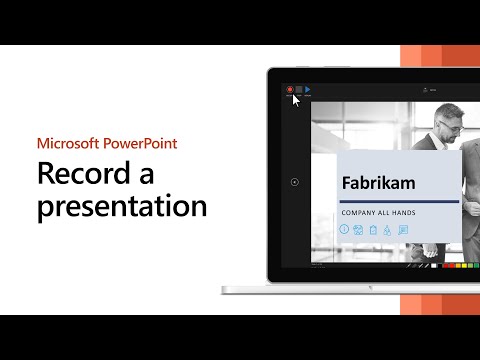Record narration and timings for your presentation to give it a professional and polished feel.
Record narration and timings:
1. Select Slide Show -- Record Slide Show.
2. Choose from two options:
- Record from Current Slide - to record from a specific slide
- Record from Beginning - to record from the beginning of a presentation
3. When you're ready, select Record and start speaking.
To record from a specific slide, go to it, and then select Record.
Learn more: https://support.microsoft.com/powerpoint
► Subscribe to Microsoft 365 on YouTube here: https://aka.ms/SubscribeToM365
► Follow us on social:
LinkedIn: https://www.linkedin.com/showcase/microsoft-365/
Twitter: https://twitter.com/Microsoft365
Instagram: https://www.instagram.com/microsoft365/
Facebook: https://www.facebook.com/Microsoft365/
► For more about Microsoft 365, visit https://:.it/6006Tc8Z4
#Microsoft365 #PowerPoint
Record narration and timings:
1. Select Slide Show -- Record Slide Show.
2. Choose from two options:
- Record from Current Slide - to record from a specific slide
- Record from Beginning - to record from the beginning of a presentation
3. When you're ready, select Record and start speaking.
To record from a specific slide, go to it, and then select Record.
Learn more: https://support.microsoft.com/powerpoint
► Subscribe to Microsoft 365 on YouTube here: https://aka.ms/SubscribeToM365
► Follow us on social:
LinkedIn: https://www.linkedin.com/showcase/microsoft-365/
Twitter: https://twitter.com/Microsoft365
Instagram: https://www.instagram.com/microsoft365/
Facebook: https://www.facebook.com/Microsoft365/
► For more about Microsoft 365, visit https://:.it/6006Tc8Z4
#Microsoft365 #PowerPoint
- Category
- Software
- Tags
- Microsoft, Office, Office 365
Sign in or sign up to post comments.
Be the first to comment