I just got back from vacation and noticed a lot of people in the background of my pictures. This was distracting, so I turned to Copilot in Microsoft Designer to clean up my photos in a few clicks.
Here's how to remove background images in photos with Copilot in Microsoft Designer:
1. Open Microsoft Designer.
2. Select ""generative erase.""
3. Upload your photo by selecting ""upload from this device.""
4. Click on any background objects or people you want removed.
5. Click ""erase"" from the ""click actions"" menu on the left.
6. Save the new cleaned up image and enjoy!
Edit Images, create professional quality social media posts, invitations, digital postcards, graphics, and more with Microsoft Designer.
Try today: https://msft.it/6054StKNA
#Microsoft #Microsoft365 #AIforPhotoEditing
Here's how to remove background images in photos with Copilot in Microsoft Designer:
1. Open Microsoft Designer.
2. Select ""generative erase.""
3. Upload your photo by selecting ""upload from this device.""
4. Click on any background objects or people you want removed.
5. Click ""erase"" from the ""click actions"" menu on the left.
6. Save the new cleaned up image and enjoy!
Edit Images, create professional quality social media posts, invitations, digital postcards, graphics, and more with Microsoft Designer.
Try today: https://msft.it/6054StKNA
#Microsoft #Microsoft365 #AIforPhotoEditing
- Category
- Software
- Tags
- AI background image remover, AI for photo editing, AI photo editing
Sign in or sign up to post comments.
Be the first to comment