Looking for a distraction-free way to capture tasks and ideas? This tutorial will show you how to transform Google Forms into your own personal task manager and note-taking tool. With just a few simple steps, you can create a form that quickly collects your tasks and ideas without tempting distractions from other to-dos. Scott Friesen will guide you through setting up task-specific fields like priority, estimated time, and due date, and will show you how to build a section for ideas with options to upload files or categorize them. Plus, we’ll link everything to Google Sheets for easy sorting and filtering, creating a streamlined system for managing tasks and brainstorming new ideas.
00:00 The distracted way of capturing tasks & ideas
01:12 Custom Google Form demo
05:01 Managing your tasks & ideas
06:36 Setting up your own custom form
11:25 Don't forget this step!
Whenever you're ready, there are 2 ways Simpletivity can help you:
1️⃣ 2-DO LIST METHOD - Learn 3 easy steps for planning a highly productive task list with this FREE guide: https://www.simpletivity.com/free
2️⃣ STREAMLINE ACADEMY - Simplify your software and optimize your workday with exclusive training, courses, and live events: https://www.simpletivity.com/streamline
CONNECT:
???? Website - https://www.simpletivity.com
???? LinkedIn: https://www.linkedin.com/company/simpletivity
???? Twitter: https://twitter.com/simpletivity
???? Facebook: https://www.facebook.com/simpletivity
???? Instagram: https://www.instagram.com/simpletivity
ABOUT SCOTT:
Scott has spent over a decade helping people to simplify their technology so they can be more productive and enjoy less stress. It’s his mission to help small business owners get the most out of their software and their workday.
Simpletivity Training Inc. shares productivity tips, technology apps, time management ideas, and more to help you get more done and enjoy less stress at the same time. If you’re an entrepreneur, business owner, or professional who wants to get more out of your day, make sure to subscribe: http://www.youtube.com/channel/UCAp3b6zIvS8ct4yci-GwxIg?sub_confirmation=1
Icons made by Freepik from www.flaticon.com
#simpletivity #googleforms #notes
00:00 The distracted way of capturing tasks & ideas
01:12 Custom Google Form demo
05:01 Managing your tasks & ideas
06:36 Setting up your own custom form
11:25 Don't forget this step!
Whenever you're ready, there are 2 ways Simpletivity can help you:
1️⃣ 2-DO LIST METHOD - Learn 3 easy steps for planning a highly productive task list with this FREE guide: https://www.simpletivity.com/free
2️⃣ STREAMLINE ACADEMY - Simplify your software and optimize your workday with exclusive training, courses, and live events: https://www.simpletivity.com/streamline
CONNECT:
???? Website - https://www.simpletivity.com
???? LinkedIn: https://www.linkedin.com/company/simpletivity
???? Twitter: https://twitter.com/simpletivity
???? Facebook: https://www.facebook.com/simpletivity
???? Instagram: https://www.instagram.com/simpletivity
ABOUT SCOTT:
Scott has spent over a decade helping people to simplify their technology so they can be more productive and enjoy less stress. It’s his mission to help small business owners get the most out of their software and their workday.
Simpletivity Training Inc. shares productivity tips, technology apps, time management ideas, and more to help you get more done and enjoy less stress at the same time. If you’re an entrepreneur, business owner, or professional who wants to get more out of your day, make sure to subscribe: http://www.youtube.com/channel/UCAp3b6zIvS8ct4yci-GwxIg?sub_confirmation=1
Icons made by Freepik from www.flaticon.com
#simpletivity #googleforms #notes
- Category
- Tutorials
- Tags
- Simpletivity, Scott Friesen, Google Forms
Sign in or sign up to post comments.
Be the first to comment