The Amazon Fire Phone is a pretty interesting device, but it comes with the Amazon Appstore instead of the Google Play Store. What if you want some other apps? Because the Fire Phone is based on Android, you're in luck! Just like other Android-powered devices, you can sideload applications right onto the device, but the process looks a little different than you may be used to. Here's how you can sideload apps on the Amazon Fire Phone.
Enable Sideloading:
Head into the Settings by pulling down on the top of the screen and tapping the Settings cog. From there, find Applications & Parental Controls. This will expand the pane and show a new set of menu items. Pick Allow non-Amazon app installations.
When you select App Installations you'll be presented with a disclaimer that notifies you of the potential risk of installing potentially "untrusted" apps (or "trusted" apps from potentially untrusted sources). If you accept the risk, tap OK.
Last, all you need to do is find some applications. Ideally, manufactures would publish their apps in the form of APKs directly on their websites, but most do not, opting instead to publish them through app stores like the Google Play Store or the Amazon Appstore. There are other, lesser known app stores out there, but their reputations vary (see below for a few of the more popular "alternative" app stores). Finding APKs from "unknown" or "untrusted" sources may expose you to risks that you may not want to take, so tread lightly.
Once you've found that APK, download it to your Fire Phone. A simple pull from the left side of the screen will let you access your Downloads. Tap on the APK that you want to install, and read the on-screen instructions very, very carefully. If you accept those, go ahead and press the Install button.
Drawbacks:
In addition to the security risks that we've already mentioned, apps installed this way won't automatically update, so it's up to you to monitor any critical updates or patches for every app you've loaded in this manner, and find and install those patches in a timely fashion.
Finding APKs, especially from trustworthy sources, is much more difficult than it sounds (emphasis on "from trustworthy sources"). Some alternate app stores that you might be interested in include, but are not limited to:
- AppsLib:
- F-Droid:
- GetJar:
- SlideMe:
If you've got an Amazon Fire Phone and want to install apps on your device that you just can't get through the Amazon Appstore, now you've got some options.
Subscribe:
About us:
Pocketnow has been a key source of mobile technology news and reviews since its establishment in 2000. With offices on three continents, Pocketnow offers round-the-clock coverage of the mobile technology landscape, from smartphones to tablets to wearables. We aim to be your number-one source for mobile tech news, reviews, comparisons, and commentary. If you love mobile as much as we do, be sure to subscribe!
Follow us:
Enable Sideloading:
Head into the Settings by pulling down on the top of the screen and tapping the Settings cog. From there, find Applications & Parental Controls. This will expand the pane and show a new set of menu items. Pick Allow non-Amazon app installations.
When you select App Installations you'll be presented with a disclaimer that notifies you of the potential risk of installing potentially "untrusted" apps (or "trusted" apps from potentially untrusted sources). If you accept the risk, tap OK.
Last, all you need to do is find some applications. Ideally, manufactures would publish their apps in the form of APKs directly on their websites, but most do not, opting instead to publish them through app stores like the Google Play Store or the Amazon Appstore. There are other, lesser known app stores out there, but their reputations vary (see below for a few of the more popular "alternative" app stores). Finding APKs from "unknown" or "untrusted" sources may expose you to risks that you may not want to take, so tread lightly.
Once you've found that APK, download it to your Fire Phone. A simple pull from the left side of the screen will let you access your Downloads. Tap on the APK that you want to install, and read the on-screen instructions very, very carefully. If you accept those, go ahead and press the Install button.
Drawbacks:
In addition to the security risks that we've already mentioned, apps installed this way won't automatically update, so it's up to you to monitor any critical updates or patches for every app you've loaded in this manner, and find and install those patches in a timely fashion.
Finding APKs, especially from trustworthy sources, is much more difficult than it sounds (emphasis on "from trustworthy sources"). Some alternate app stores that you might be interested in include, but are not limited to:
- AppsLib:
- F-Droid:
- GetJar:
- SlideMe:
If you've got an Amazon Fire Phone and want to install apps on your device that you just can't get through the Amazon Appstore, now you've got some options.
Subscribe:
About us:
Pocketnow has been a key source of mobile technology news and reviews since its establishment in 2000. With offices on three continents, Pocketnow offers round-the-clock coverage of the mobile technology landscape, from smartphones to tablets to wearables. We aim to be your number-one source for mobile tech news, reviews, comparisons, and commentary. If you love mobile as much as we do, be sure to subscribe!
Follow us:
- Category
- Phone
Sign in or sign up to post comments.
Be the first to comment