✅✅ BEST Cheap Lenses for the Canon 77D:
✅✅ Canon 77D on Amazon:
✅✅ My Canon 77D Full Review:
✅✅ Canon 77D Photos:
DSLR Video Tutorial - Best Settings For High Quality Video
In this video I'm going to show you the best settings for your Canon 77D and any other DSLR to shoot video with. These are a few video settings on the Canon 77D that should make your videos better.
Frame Rates
So the first thing that we’re going to look at is frame rates.
To change the frame rate what we’re going to do is hit the Q button here and then hit this button here.
As you’ll be able to see, we’ve not got a number of different options that we can choose from.
For example if you want to shoot in slow motion, you’ll be best to shoot in 60 frames per second so you can slow it down in post.
If you want a cinematic look, the best option is to shoot in 24 frames per second.
And for me, I generally shoot in 30 frames per second as I find that this works well for uploading my videos to youtube.
But you can play around with it and see which one you prefer in the end.
By the way guys, let me know in the comments below, if you could win a Canon 77D or Nikon D5600, which would it be and why and I’ll take a look at your comments.
Picture Profiles
Next we’re going to take a look at the picutre profile that you can see on your Canon 77d.
These are really important if you want to do any kind of color grading in your post prodcution.
So to set up your picture profiles, again we’re going to hit the Q button, and then we’re going hit this little button here, which will allow us to adjust our profiles.
You can see we’re currently in the automatic picture profile. Now if you're just getting started this is an ok profile to be in, but if you know that you do want to do some color grading, we’ll want to change it to a flatter proflile.
What I normally use for video is the neutral picture profile. This allows to me to get a very flat image, so I can make more adjustments in post without losing too much data.
And what you can actually do is if you hit info, you can adjust all of the settings.
Giveaway Entry Details, Official Rules & Privacy Notice:
✅✅ Canon 77D on Amazon:
✅✅ My Canon 77D Full Review:
✅✅ Canon 77D Photos:
DSLR Video Tutorial - Best Settings For High Quality Video
In this video I'm going to show you the best settings for your Canon 77D and any other DSLR to shoot video with. These are a few video settings on the Canon 77D that should make your videos better.
Frame Rates
So the first thing that we’re going to look at is frame rates.
To change the frame rate what we’re going to do is hit the Q button here and then hit this button here.
As you’ll be able to see, we’ve not got a number of different options that we can choose from.
For example if you want to shoot in slow motion, you’ll be best to shoot in 60 frames per second so you can slow it down in post.
If you want a cinematic look, the best option is to shoot in 24 frames per second.
And for me, I generally shoot in 30 frames per second as I find that this works well for uploading my videos to youtube.
But you can play around with it and see which one you prefer in the end.
By the way guys, let me know in the comments below, if you could win a Canon 77D or Nikon D5600, which would it be and why and I’ll take a look at your comments.
Picture Profiles
Next we’re going to take a look at the picutre profile that you can see on your Canon 77d.
These are really important if you want to do any kind of color grading in your post prodcution.
So to set up your picture profiles, again we’re going to hit the Q button, and then we’re going hit this little button here, which will allow us to adjust our profiles.
You can see we’re currently in the automatic picture profile. Now if you're just getting started this is an ok profile to be in, but if you know that you do want to do some color grading, we’ll want to change it to a flatter proflile.
What I normally use for video is the neutral picture profile. This allows to me to get a very flat image, so I can make more adjustments in post without losing too much data.
And what you can actually do is if you hit info, you can adjust all of the settings.
Giveaway Entry Details, Official Rules & Privacy Notice:
- Category
- Photography
Sign in or sign up to post comments.
Be the first to comment