✅✅ Best Cameras For Instagram: http://amzn.to/2iHdgsN
✅✅ Canon SL2: http://amzn.to/2jf1N3Y
✅✅ Canon 200D: http://amzn.to/2jf2hXQ
Canon 200D Tutorial For Beginners - Canon SL2 Manual Users Guide
Mode Dial
Let’s have a look at this dial right here which is called the mode dial. Now when you get your camera, it’s likely that it will come in green automatic mode. Now if this is your first time using a DSLR, this is a totally fine mode to use, in fact I actually recommend this out when you’re just learning. Essentially what this mode is going to do is allow you to focus 100% on your composition and your photo and not on the settings.
The camera will automatically set things like your shutter speed, iso and aperture which can be a little overwhelming when you’re just starting out.
Like I said before, don’t feel bad using automatic mode when you’re just starting out. Use this time to try and get used to the feel of shooting with a DSLR, using the viewfinder to compose your shots and taken photos in both landscape and portrait mode.
But if you’re are happy to move from auto mode, your camera also has some semi auto modes for you to use which can be great to use as well.
The first mode that you’ll notice next to the green mode is the ‘no flash’ mode. Sometimes you’ll find that your camera will automatically fire it’s flash in lower light condiitons.
This can be useful sometimes, but there might be times when you don’t actually want this to be the case say you’re at a wedding or a museum. So you can simply move the dial to this setting at your flash won’t fire.
Next to this, we have the CA mode which is the creative auto mode.
This is where you can start having a little more fun and let your creativity start to come out a little without fully moving into auto.
You’ll notice that in this mode, you have a number of different creative settings that you can change such as having a blurry background. To change these settings you can simply hit the Q button. I’d recommend playing around with these creative settings and having some fun.
The next dial along we have our Scene button. With this you can choose the type of scene that you’re trying to take a photo in. This could be that you’re takin a portrait, a group shot, a landscape or you’re shooting some fast moving shots.
Again what your DSLR is going to do is use some settings that would normally work well in those situations, so for example it’ll generally use a faster shutter speed for a sports shot to catch your subject in motion.
The last semi auto mode is your filter mode. Think of this like instagram filters taken in camera.
Now to be honest, I generally recommend only using these filters if you’re 100% sure that you want your shot look like this for good. Because once this filter is on theres no going back.
But as you can see you can choose from filters such as grainy black and white, toy camera effect and water painting effect.
These can be fun to play around with, but again like I said, I generally recommend adding these effects in post production just to be safe.
✅✅ Canon SL2: http://amzn.to/2jf1N3Y
✅✅ Canon 200D: http://amzn.to/2jf2hXQ
Canon 200D Tutorial For Beginners - Canon SL2 Manual Users Guide
Mode Dial
Let’s have a look at this dial right here which is called the mode dial. Now when you get your camera, it’s likely that it will come in green automatic mode. Now if this is your first time using a DSLR, this is a totally fine mode to use, in fact I actually recommend this out when you’re just learning. Essentially what this mode is going to do is allow you to focus 100% on your composition and your photo and not on the settings.
The camera will automatically set things like your shutter speed, iso and aperture which can be a little overwhelming when you’re just starting out.
Like I said before, don’t feel bad using automatic mode when you’re just starting out. Use this time to try and get used to the feel of shooting with a DSLR, using the viewfinder to compose your shots and taken photos in both landscape and portrait mode.
But if you’re are happy to move from auto mode, your camera also has some semi auto modes for you to use which can be great to use as well.
The first mode that you’ll notice next to the green mode is the ‘no flash’ mode. Sometimes you’ll find that your camera will automatically fire it’s flash in lower light condiitons.
This can be useful sometimes, but there might be times when you don’t actually want this to be the case say you’re at a wedding or a museum. So you can simply move the dial to this setting at your flash won’t fire.
Next to this, we have the CA mode which is the creative auto mode.
This is where you can start having a little more fun and let your creativity start to come out a little without fully moving into auto.
You’ll notice that in this mode, you have a number of different creative settings that you can change such as having a blurry background. To change these settings you can simply hit the Q button. I’d recommend playing around with these creative settings and having some fun.
The next dial along we have our Scene button. With this you can choose the type of scene that you’re trying to take a photo in. This could be that you’re takin a portrait, a group shot, a landscape or you’re shooting some fast moving shots.
Again what your DSLR is going to do is use some settings that would normally work well in those situations, so for example it’ll generally use a faster shutter speed for a sports shot to catch your subject in motion.
The last semi auto mode is your filter mode. Think of this like instagram filters taken in camera.
Now to be honest, I generally recommend only using these filters if you’re 100% sure that you want your shot look like this for good. Because once this filter is on theres no going back.
But as you can see you can choose from filters such as grainy black and white, toy camera effect and water painting effect.
These can be fun to play around with, but again like I said, I generally recommend adding these effects in post production just to be safe.
- Category
- Photography
Sign in or sign up to post comments.
Be the first to comment