✅✅ Best Cameras For Youtube:
✅✅ Canon T7i on Amazon:
✅✅ My FULL Canon 800D Review:
✅✅ Canon 800D Photos:
So lets get started by taking a look at the basics of getting your new T7i up and running.
Battery
Firstly in order to give the camera some power, you’ll need to install the battery. Sometimes these batteries come pre charged, but generally it’s a good idea to charge them for a few hours before using your camera.
It’s really easy to insert the battery into your T7i. All you need to do is flip it over, press down this little open button and the port will spring open.
Once it’s open, you can place the battery into the camera making sure that the little connectors on the end here line up with the ones on the inside of the camera. Once you’re done, you can close the slot and turn on the camera to see that you’ve got power.
SD Card
Next up, if you want to save the photos you take on your T7i you’re going to need to have an SD Card. These are pretty cheap these days from places like Amazon, so if you can, try and get one that’s at least 16gb in size or larger.
To put the SD in the camera, you’ll want to press little opening here, and push the sd card in. On some cameras the SD card will have one it’s own slot and on others it’ll be shared with the battery compartment.
Now if you want to get it out, all you need to do is push it in again and the sd card will spring out of the camera.
Installing the Lens
Once the SD Card is in, we’re ready to put the lens on the camera.
Unless you’ve bought your T7i as a body only, it’ll normally come with a lens, called a kit lens, like this one right here.
It can seem a little daunting putting your lens on your camera for the first time, but once you get the hang of it, it’s really quite easy.
To do it, simply line up the dots on your body and your lens, and twist. You should feel it click into place and once once that’s done, you’re good to go.
Now if you want to take the lens off again, press down this little button on the side and twist the lens in the opposite direction.
Just a little tip, make sure you don’t get dust and things in the camera while the lens is off, so be a little careful with that.
Ports
Let’s now turn to the side of the camera and take a look at some of the ports or connections on your T7i.
To access them, all you need to do is lift this little rubber cover and here you’ll see the ports.
Firstly we’ve got a port for your intervalometer. Which you can use if you want to take timelapses.
Then we have a port for an external microphone and this is good if you want to get some better quality audio for you videos.
And here we have a USB port. This is the same as you’ll see on a lot of Android mobile phones and can be to connect your T7i your computer to view and download your photos.
Now these ports can be a little bit sensitive so make sure to be a little bit careful when you’ve got cables in, but other than that, they can be great to expand the ability of your camera.
Giveaway Entry Details, Official Rules & Privacy Notice:
------------------------------------------------------------------------------------------------------------
Want to share your product with my awesome community? I get watched by over 1,300,000 photographers a month and have 142,000+ passionate, camera loving subscribers. Let's talk and see what we can do together. I'll get back to you within 24 hours.
All promotion and advertising inquiries: [email protected]
✅✅ Canon T7i on Amazon:
✅✅ My FULL Canon 800D Review:
✅✅ Canon 800D Photos:
So lets get started by taking a look at the basics of getting your new T7i up and running.
Battery
Firstly in order to give the camera some power, you’ll need to install the battery. Sometimes these batteries come pre charged, but generally it’s a good idea to charge them for a few hours before using your camera.
It’s really easy to insert the battery into your T7i. All you need to do is flip it over, press down this little open button and the port will spring open.
Once it’s open, you can place the battery into the camera making sure that the little connectors on the end here line up with the ones on the inside of the camera. Once you’re done, you can close the slot and turn on the camera to see that you’ve got power.
SD Card
Next up, if you want to save the photos you take on your T7i you’re going to need to have an SD Card. These are pretty cheap these days from places like Amazon, so if you can, try and get one that’s at least 16gb in size or larger.
To put the SD in the camera, you’ll want to press little opening here, and push the sd card in. On some cameras the SD card will have one it’s own slot and on others it’ll be shared with the battery compartment.
Now if you want to get it out, all you need to do is push it in again and the sd card will spring out of the camera.
Installing the Lens
Once the SD Card is in, we’re ready to put the lens on the camera.
Unless you’ve bought your T7i as a body only, it’ll normally come with a lens, called a kit lens, like this one right here.
It can seem a little daunting putting your lens on your camera for the first time, but once you get the hang of it, it’s really quite easy.
To do it, simply line up the dots on your body and your lens, and twist. You should feel it click into place and once once that’s done, you’re good to go.
Now if you want to take the lens off again, press down this little button on the side and twist the lens in the opposite direction.
Just a little tip, make sure you don’t get dust and things in the camera while the lens is off, so be a little careful with that.
Ports
Let’s now turn to the side of the camera and take a look at some of the ports or connections on your T7i.
To access them, all you need to do is lift this little rubber cover and here you’ll see the ports.
Firstly we’ve got a port for your intervalometer. Which you can use if you want to take timelapses.
Then we have a port for an external microphone and this is good if you want to get some better quality audio for you videos.
And here we have a USB port. This is the same as you’ll see on a lot of Android mobile phones and can be to connect your T7i your computer to view and download your photos.
Now these ports can be a little bit sensitive so make sure to be a little bit careful when you’ve got cables in, but other than that, they can be great to expand the ability of your camera.
Giveaway Entry Details, Official Rules & Privacy Notice:
------------------------------------------------------------------------------------------------------------
Want to share your product with my awesome community? I get watched by over 1,300,000 photographers a month and have 142,000+ passionate, camera loving subscribers. Let's talk and see what we can do together. I'll get back to you within 24 hours.
All promotion and advertising inquiries: [email protected]
- Category
- Photography
Sign in or sign up to post comments.
Be the first to comment